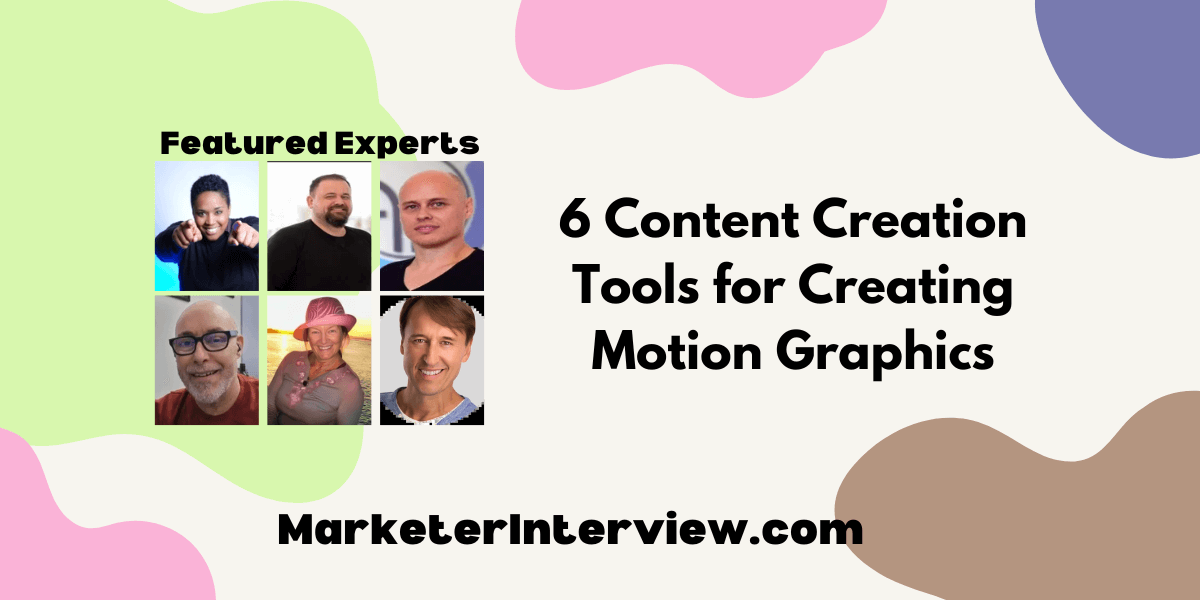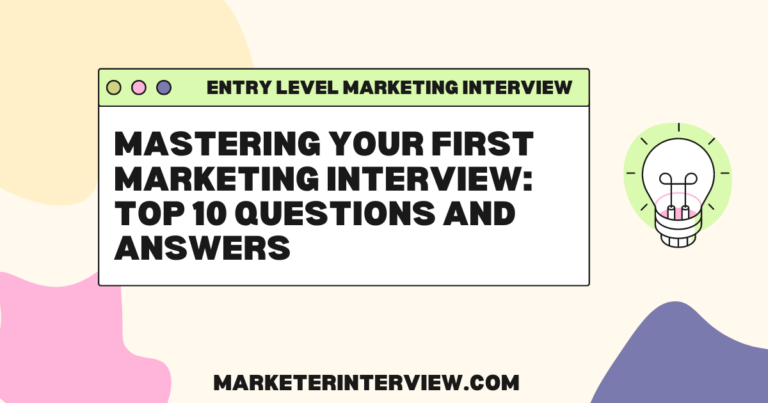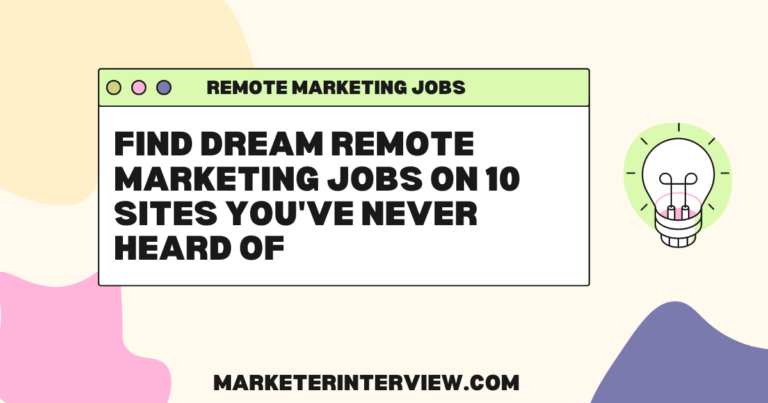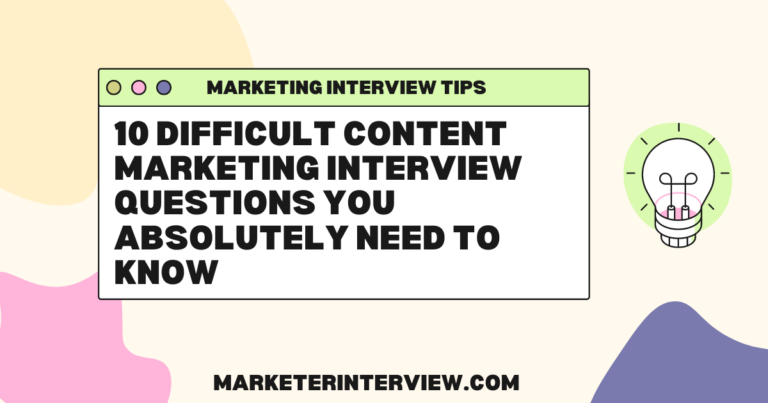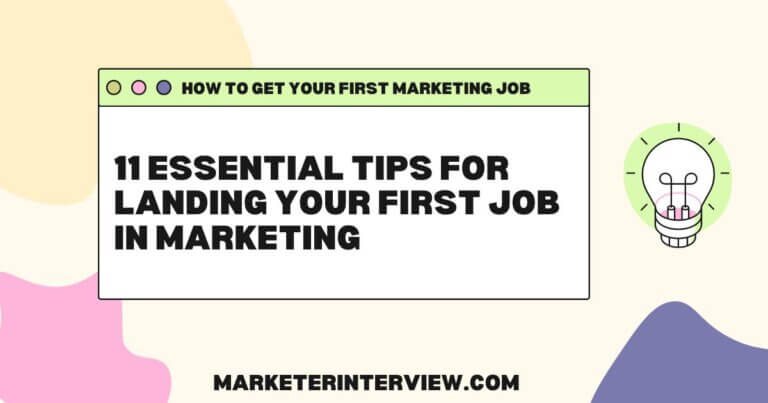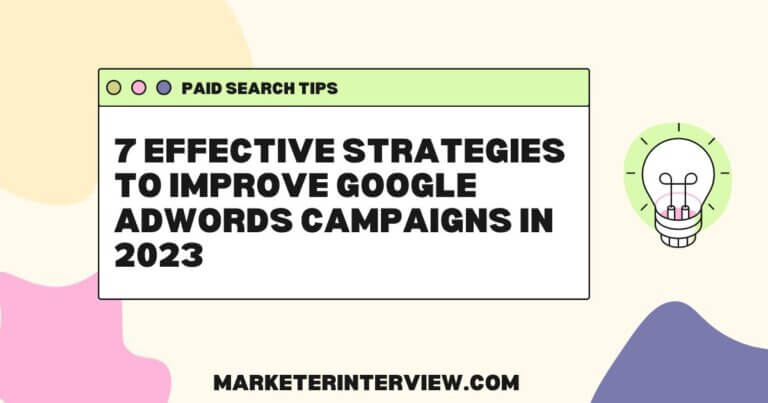6 Content Creation Tools for Creating Motion Graphics
Dive into the dynamic world of motion graphics with a comprehensive guide that distills expert knowledge on the top content creation tools available today. This article unpacks the strengths and nuances of industry favorites, providing a clear pathway for both novices and seasoned professionals to elevate their visual storytelling. Discover cutting-edge features, workflow enhancements, and creative tips straight from the authorities in motion graphics.
Want to get quoted in MarketerInterview.com content just like this? Apply to become a contributor today!
Contents
- 1 Adobe After Effects: Industry Standard for Motion Graphics
- 2 DaVinci Resolve 19: All-in-One Powerhouse
- 3 Canva and After Effects: Quick and Advanced Graphics
- 4 Lottie: Lightweight, Interactive Motion Graphics
- 5 Vyond: Professional Animations for Training Videos
- 6 ShowStop.ai: AI-Powered Motion Graphics Platform
Adobe After Effects: Industry Standard for Motion Graphics
Adobe After Effects has been the industry standard for motion graphics for a long time now, and looks to remain that way for a while. I use it in all my clients’ motion design projects even if 3D animation work is involved. I will import the 3D renders to then overlay and further enhance with typography and animated graphics to tell the clients’ story.
It can be a little slow waiting for RAM previews etc., especially with the advance of real-time applications such as Unreal Engine, but I still recommend Adobe After Effects as it is a total solution with its infinite nested layers capabilities and 3D cameras from initial animatic to final color grade.

David Mattock, Animator / Motion designer / Educator, Animator Artist Life
DaVinci Resolve 19: All-in-One Powerhouse
I use DaVinci Resolve 19 for creating motion graphics, and I can’t recommend it enough. It’s an all-in-one powerhouse that combines editing, color grading, visual effects, and audio post-production into a single platform. What makes it exceptional for motion graphics is its Fusion page, which is like having a professional compositing and animation tool built right into the software.
The node-based workflow in Fusion gives me precise control over every element of my motion graphics, allowing me to layer effects, animate, and tweak details seamlessly. It’s perfect for crafting everything from stunning intros to animated logos and dynamic overlays. Plus, the seamless integration across editing, VFX, and color grading means I don’t have to jump between multiple applications, saving time and ensuring consistency across my projects.
I recommend DaVinci Resolve 19 for its professional-grade capabilities, intuitive interface, and affordability. Whether you’re a beginner or a seasoned pro, this tool empowers creators to push boundaries and bring their visions to life. It’s become an essential part of my storytelling toolkit!

Patty Mooney, Producer, Editor, Content Creator, Crystal Pyramid Productions
Canva and After Effects: Quick and Advanced Graphics
For quick content creation, we complement our use of Adobe After Effects with Canva. While After Effects excels at creating complex motion graphics and animations, Canva is our go-to tool for fast, high-quality designs. Here’s how we leverage both tools effectively:
Canva for Quick Content Creation
- Ease of Use: Canva’s intuitive drag-and-drop interface allows us to quickly produce eye-catching visuals without extensive design experience. It’s perfect for creating social media graphics, infographics, and branded templates.
- Extensive Template Library: Canva offers a vast library of customizable templates for various platforms and purposes. This enables us to maintain brand consistency while saving time.
- Collaboration Features: Canva’s collaborative environment allows team members to work on designs simultaneously, streamlining the creative process and improving efficiency.
- Integration with Motion Graphics: Designs created in Canva can easily be imported into Adobe After Effects or Premiere Pro for animation and enhancement. For example, we might create a static infographic in Canva, then bring it into After Effects to add motion and dynamic elements.
Adobe After Effects for Advanced Graphics
- Professional Motion Graphics: While Canva is great for static content, After Effects shines for creating professional motion graphics and animations. Its tools allow for intricate keyframe animation, 3D effects, and more.
- Dynamic Link Workflow: When working on larger projects, After Effects integrates seamlessly with other Adobe tools like Photoshop and Premiere Pro. This dynamic link capability enhances efficiency and consistency across the creative workflow.
Why Use Both?
- Canva ensures we can produce polished content quickly for day-to-day needs, such as social media posts or email campaigns.
- After Effects allows us to elevate our content with advanced animations, ensuring our brand maintains a professional and dynamic presence.
This dual approach balances speed and sophistication, enabling us to adapt our content creation strategy to meet various demands without compromising quality.

Tom Haberman, CEO | Creative Director, Studio4Motion
Lottie: Lightweight, Interactive Motion Graphics
Lottie enables us to create lightweight, interactive motion graphics optimized for web use. We design animations in After Effects and export them using Lottie’s JSON format. These animations are responsive and integrate easily into websites and apps without slowing load times. Lottie ensures our clients get engaging visuals optimized for performance and accessibility.
Lottie is the ideal choice for creating motion graphics optimized for digital platforms. Its lightweight animations ensure fast load times, crucial for user experience online. Lottie’s compatibility with various frameworks simplifies embedding animations into websites and apps. It bridges the gap between creativity and performance seamlessly.
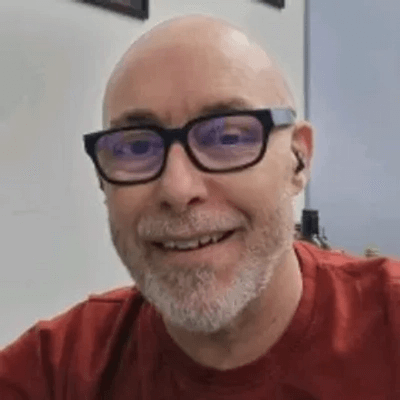
Marc Bishop, Director, Wytlabs
Vyond: Professional Animations for Training Videos
We rely on Vyond for motion graphics, particularly for creating training-related videos. Its drag-and-drop interface allows us to build professional animations without needing a dedicated design team.
We recently used Vyond to produce a series of onboarding videos for an HR software client. The ability to customize characters and scenarios aligned perfectly with the client’s branding. It’s a great solution for anyone looking to merge creativity with simplicity.

Christopher Pappas, Founder, eLearning Industry Inc
ShowStop.ai: AI-Powered Motion Graphics Platform
One tool I highly recommend for creating motion graphics is ShowStop.ai. It’s a powerful platform that simplifies the process of designing dynamic and engaging motion graphics, even for users without extensive design experience.
I recommend it because it leverages AI to streamline workflows, allowing you to create professional-quality motion graphics in a fraction of the time it would take using traditional tools. The interface is intuitive, and its automation features make it easy to bring creative ideas to life without getting bogged down in technical details. Whether you’re producing content for social media, ads, or presentations, ShowStop.ai ensures your visuals are eye-catching and effective.

Rizala Carrington, CEO, MyGrowthAgent.com
Want to get quoted in MarketerInterview.com content just like this? Apply to become a contributor today!