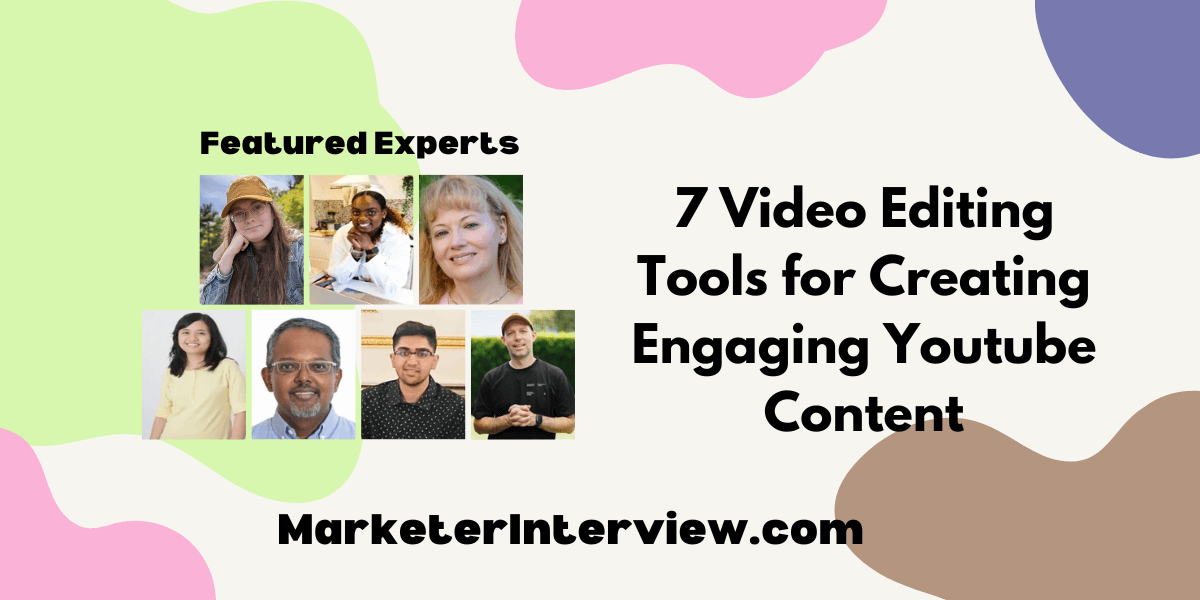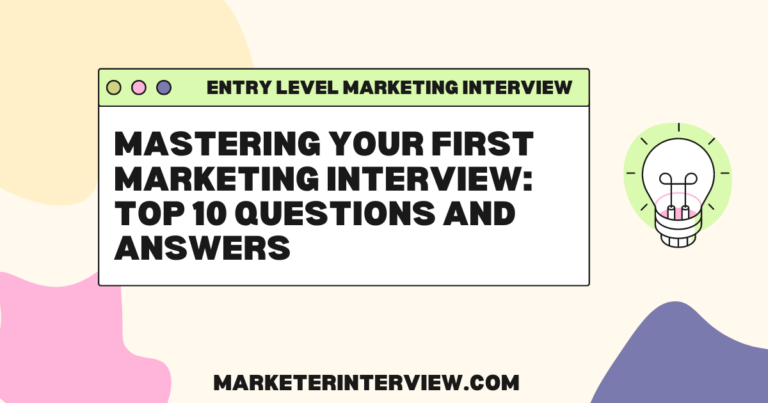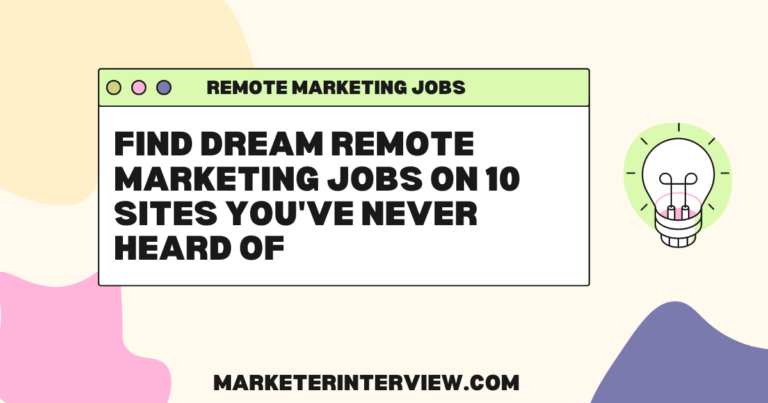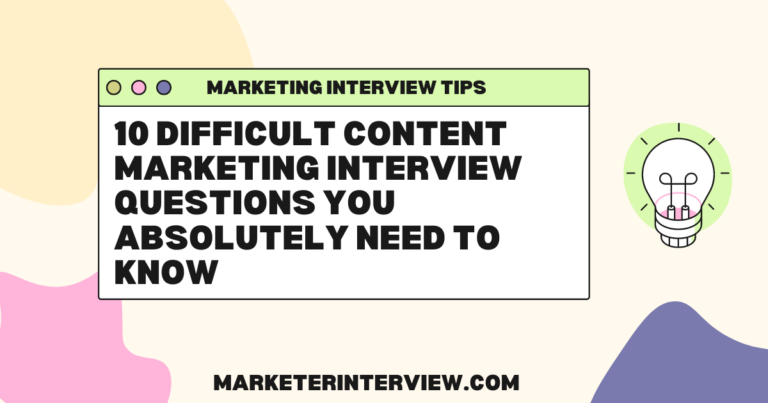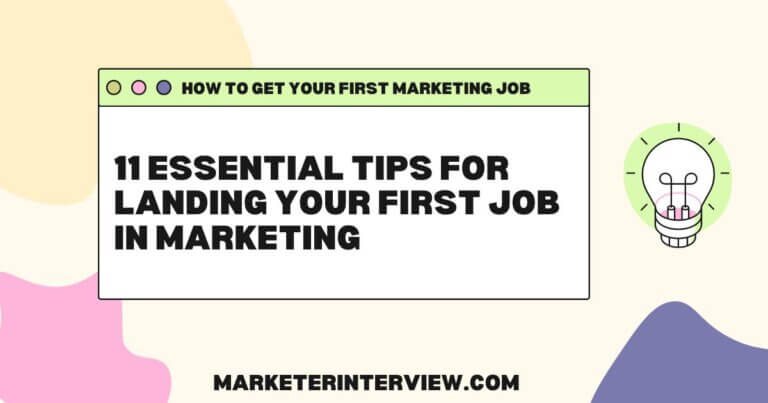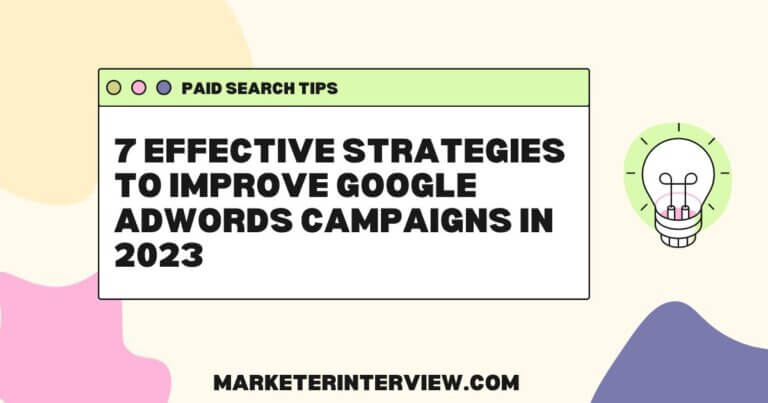7 Video Editing Tools for Creating Engaging Youtube Content
Ever wondered which video editing tool top professionals swear by for crafting stellar YouTube content? Hear first from a Creative Director who highlights the unparalleled advantages of investing in Adobe Premiere Pro. Concluding the insights, a Corporate Content Creator underscores the seamless integration offered by the Adobe Suite. With seven diverse recommendations from industry experts, this article leaves no stone unturned.
Want to get quoted in MarketerInterview.com content just like this? Apply to become a contributor today!
Contents
Invest in Adobe Premiere Pro
Our team creates video content for professional purposes on YouTube. So, we invest in professional-grade tools with extensive features, such as Adobe Premiere Pro. We’ve tried other tools several times, but nothing can beat the convenience and powerful features of Adobe.
It offers excellent control over every aspect of video production, like precision editing, advanced color correction, and adding complex visual effects. We also integrate other Adobe Creative Cloud apps like After Effects, which makes our workflow even more efficient.
Yet, we understand Adobe software might be too pricey for some content creators. For more affordable options, we recommend DaVinci Resolve and Final Cut Pro, which we’ve tested and found to be reliable alternatives.

Marissa Sabrina, Creative Director, LeadLearnLeap
Use CapCut for Easy Editing
As a newer YouTube content creator myself, I’ve found that CapCut has everything I need to provide a great viewing experience for my audience. The platform is easy to use, and it has all the tools necessary to make my videos look professional, even without a lot of editing experience. With the built-in templates and tips from the community, it makes the process smoother and faster. It’s been a game-changer for creating content that my YouTube community enjoys!

Verona Angol, Nutrition Coach, VA Nutrition Coching Ltd
Choose DaVinci Resolve for Versatility
DaVinci Resolve 18.6 or newer FREE (use this if you don’t need higher resolutions) or paid Studio versions (for higher resolution outputs) work great for YouTube content. They have CUT/EDIT tabs. The “Cut” tab is for beginners to get up-and-editing quickly with a simple layout, and “Edit” is for seasoned pros.

Senthil m, Founder/Cinematographer, t-eight pte ltd
Opt for OpenShot as a Beginner
For my channel, I use OpenShot, a free, open-source video editor. It handles basic editing, transitions, and video assembly well. It’s easy to use without much instruction; advanced features like adding text overlays take some learning.
OpenShot supports various video formats, including 9:16 for shorts or “selfies,” and offers audio editing.
For beginners who don’t want to buy expensive software, it provides a good introduction to video editing before you fully invest in it.

Michelle Troutman, Owner, Classy Writing
Capture Gameplay with OBS Studio
As a gaming content creator, OBS Studio has been my go-to for capturing and editing dynamic gameplay footage. It’s open-source, incredibly versatile, and perfect for live-streaming as well as recording high-quality video. I’ve used it to create content for Minecraft that’s garnered over 1 million views on YouTube. The ability to add custom overlays and seamlessly switch between scenes makes it ideal for engaging gaming content.

Jas Bola, Product Marketing, Minecraft Menu
Stick with Final Cut Pro
We are sticking with Final Cut Pro as we find it highly reliable, easy to use, and flexible enough to integrate everything we need both for internally developed content and customer work. Plus, we love that it isn’t a subscription-based model, meaning you pay once and have it for life.
One thing to consider with Final Cut, however, is that in order to really maximize its use, you need to consider plugins. We use Color Finale, a bunch from Motion Array including RotoAI, mTracker, and various titles, plus we use Neat Video noise reduction.
This can all add up to a fair chunk of cash, so it is worth considering when deciding on which video editing tool to choose.

Angus Downer, Director, The Ground We Walk On
Utilize Adobe Suite for Integration
I use many of the apps in the Adobe Suite: Premiere for editing videos, Illustrator for creating graphics, After Effects for animating those graphics. I also find myself using Photoshop frequently.
I like using the Adobe Suite because the apps that I use can work fairly seamlessly with one another.
Syd Martin, Corporate Content Creator
Want to get quoted in MarketerInterview.com content just like this? Apply to become a contributor today!