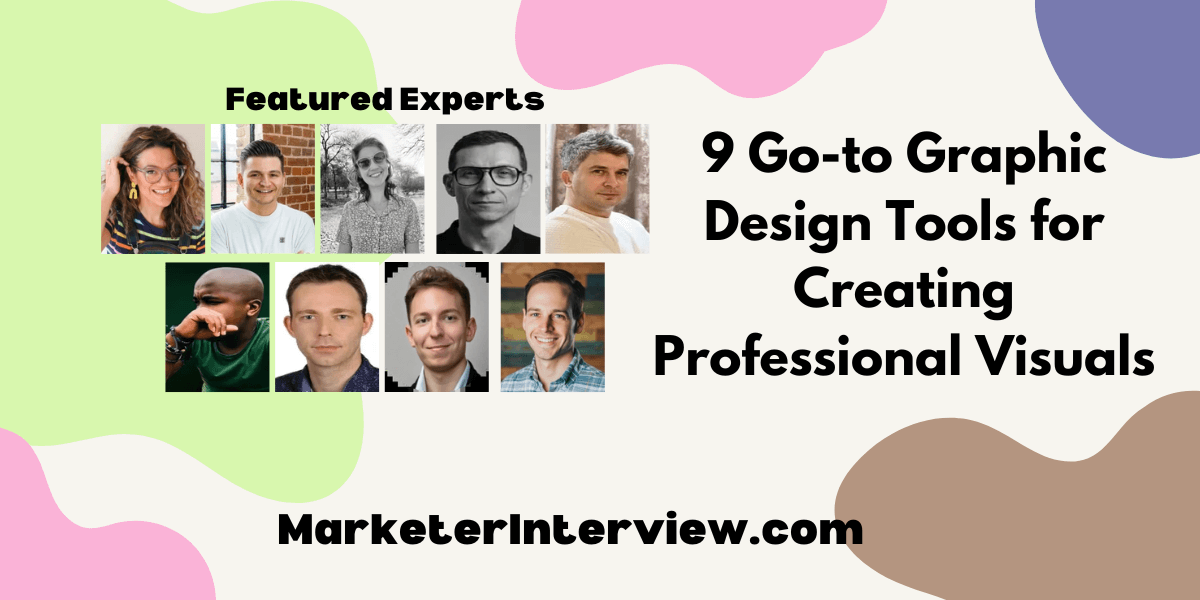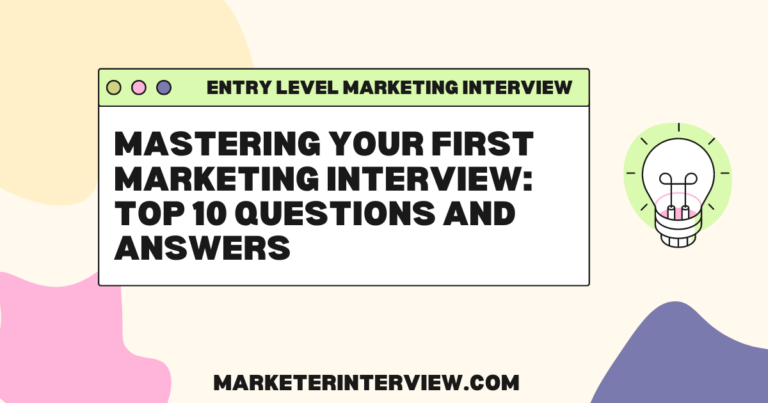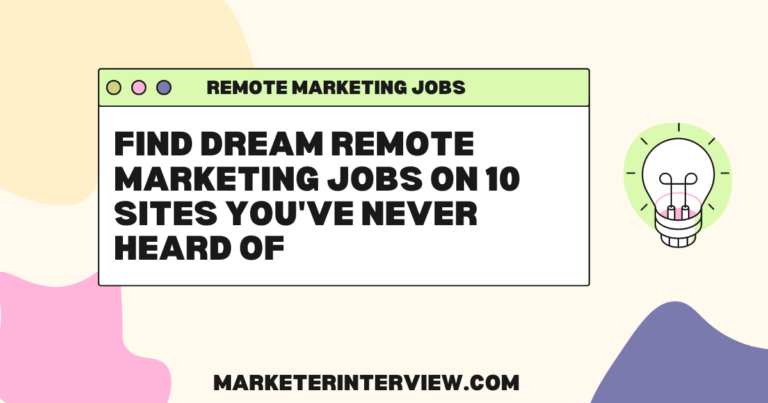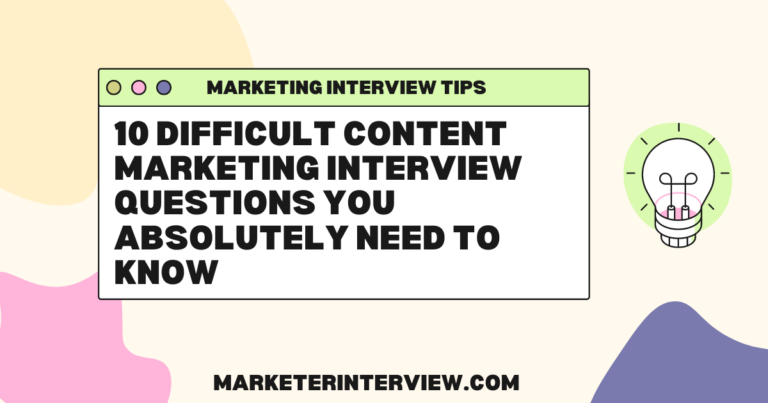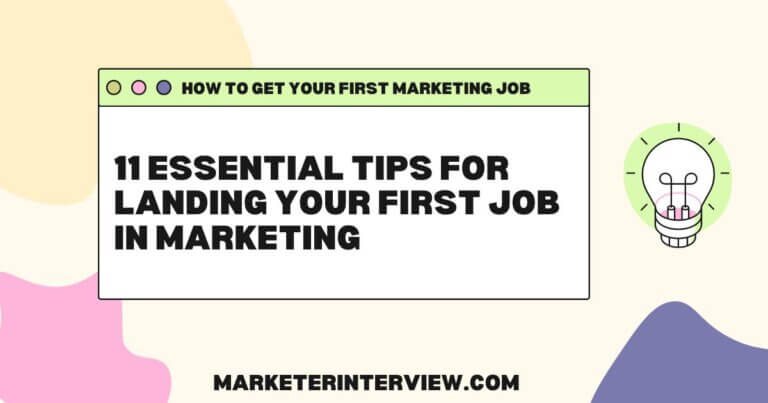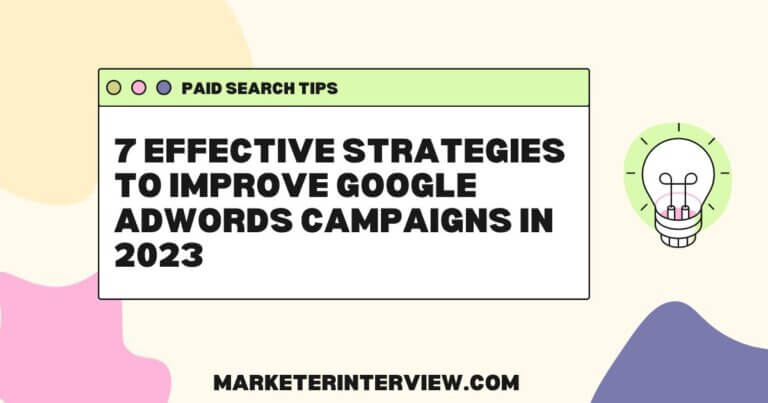9 Go-to Graphic Design Tools for Creating Professional Visuals
We asked nine designers and art directors which graphic design tool is their go-to for creating professional visuals and why they recommend it. From Adobe Spark to Figma, here’s what they said.
Want to get quoted in MarketerInterview.com content just like this? Apply to become a contributor today!
Contents
Adobe Spark for Polished Content
Adobe Spark is my go-to tool for creating professional visuals. It’s perfect for marketers who need to produce polished content without advanced design skills. The platform offers customizable templates and branding options, allowing us to create social media graphics, web pages, and videos that align with our brand identity.
One feature I love is how easily you can resize designs for different platforms, saving time when adapting visuals across multiple channels. It’s a powerful yet user-friendly tool that delivers professional results.

Shane McEvoy, MD, Flycast Media
Adobe Illustrator and New Features
My go-to graphic design tool for creating professional visuals is Adobe Illustrator. Recently, its new features, like text-to-vector conversion, have significantly streamlined my design process.
For example, I was able to create intricate vector graphics from simple text prompts, which saved me hours I would have spent drawing them manually. The generative fill and pattern tools also enable me to craft complex designs effortlessly—you need to write a prompt clearly.
Additionally, Illustrator’s built-in mockup capabilities allow me to present my designs in realistic settings within seconds, eliminating the need for extra software like Photoshop.
This all-in-one functionality makes it an invaluable tool for efficiently bringing creative ideas to life.

Ihor Kirpichnikov, Senior Graphic Designer, Ikagency.com
Adobe Photoshop for Versatility
My go-to graphic design tool is Adobe Photoshop due to its versatility and robust feature set. It allows for precise manipulation of images, extensive customization through layers, and the integration of advanced typography and vector shapes.
I recommend it because it offers a professional standard for both raster and vector design, ensuring you can produce high-quality visuals for any medium, whether print or digital. Its adaptability across various design disciplines makes it essential for any designer looking to deliver polished, professional work.

Lindani Thango, Creative Designer, Warten Weg
Gravit Designer for Accessibility
My go-to graphic design tool for creating professional visuals is Gravit Designer. I recommend it because it’s accessible across platforms. It’s a web-based and desktop app for Windows, macOS, and Linux. This flexibility allows designers to work from any device without expensive hardware or software.
Furthermore, it has a full-featured vector editor that offers advanced tools for logo design, illustrations, UI design, and print layouts. Despite its smaller user base, it competes with more established programs by providing professional-grade elements like precision pen tools and anchor point control. It’s also cloud-integrated, which means users can save their projects online and access them anywhere, making collaboration easy.
Interestingly, it has a free version that offers a wide range of capabilities without a subscription. This makes it an excellent option for freelancers or designers on a budget who still need professional results.

Peter Bryla, Senior Community Manager, Resume-Now
Adobe XD for Prototyping
As the founder of a web design agency, Adobe XD is my secret weapon for creating graphics that wow clients. XD lets me rapidly prototype interactive website and mobile app designs with its repeat grid and auto-animate features.
For a fitness coaching client, XD allowed me to quickly mock up multiple dashboard options. We collaborated in real time and settled on a layout in just one week. I then handed off the specs for development, cutting weeks of back and forth.
I also rely on Photoshop and Illustrator. Photoshop is best for editing photos and crafting hero images, with its layers, masking, and filters. Illustrator helps me design logos, icons, and infographics as vector graphics.
Creative Cloud’s monthly subscription is a small price to pay for tools that help me craft premium web experiences and boost client satisfaction. For professional graphics that drive results, XD, Photoshop, and Illustrator are my go-tos. As a creative director, I rely on Adobe Creative Cloud for designing visuals. Specifically, Illustrator is my go-to tool for creating logos, graphics, and print materials.
Illustrator gives me complete creative control with its wide range of brushes, effects, and typography options. I can start from scratch or choose from thousands of free vectors, patterns, and templates. With Illustrator, I design everything from business cards to billboards—all with a polished, professional look.
For a recent client project, I needed to design a visual brand identity on a tight deadline. Using Illustrator, I created multiple logo options, color palettes, and layouts for their marketing materials in just two days. The flexibility and simplicity of the software allowed for rapid iterations and real-time feedback. The end result was a unique brand identity that exceeded the client’s expectations.
When quality and speed are equally important, Illustrator is the only tool for the job. Its powerful features and short learning curve make it the go-to design solution for any visual branding or print project.
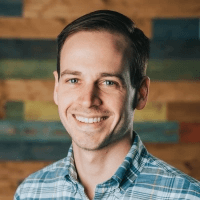
Eric Koenig, Art Director, Twigs Paper
Sketch for Digital Marketing
As the founder of RJP.design, a digital marketing and web design agency, I highly recommend Sketch. For over 10 years, my team has relied on Sketch to create graphics for client social media, email campaigns, and website designs.
Sketch gives us an intuitive interface to quickly mock up webpage layouts, social media posts, and email templates. The vector tools allow us to design responsive graphics that scale perfectly to any screen size. We’ve built up a library of reusable components like buttons, inputs, and icons that we can easily drag and drop into new designs.
For example, one client needed a social media graphic to promote a new product launch. In Sketch, we created a simple yet eye-catching design in under an hour by pulling from our component library. The client was thrilled with the results and reposted the graphic across all their social channels.
Sketch’s integration with collaboration tools like Slack and Abstract allows our whole team to work together on the same designs in real time. There’s no better tool for designing and prototyping digital experiences. For any agency focused on digital marketing, I highly recommend making Sketch a core part of your design workflow.

Ross Plumer, Executive Director, RJP.design
Canva for Quick Graphics
It’s hard for this textile designer, who could happily live in Adobe Photoshop, to admit. But when it comes to quick, marketing-ready graphics, I head to Canva. My design assets are all there and ready to go—branded fonts, searchable images, and simple icons. I really enjoy the background remover tool. And I like to think that my email subscribers appreciate the transparent backgrounds on my images when reading in dark mode on mobile.

Amarilys Henderson, Surface Designer, Watercolor Devo
Blender for 3D Designs
For those venturing into 3D, while the learning curve is steep, Blender is a highly versatile tool that can render images, video animations, and simulate physics-based interactions (who doesn’t love particle systems!)—and the best part, it’s free!
There’s a wide array of tutorials online to help you learn the basics, but the true fun comes from experimenting to create unique visuals not seen before. While it’s not a “traditional” choice, it provides much more freedom for marketing and promotional material, and custom design mockups? Forget Adobe! If you can model a unique scene and apply your client’s new logo and branding to it, you’re on to a real winner.
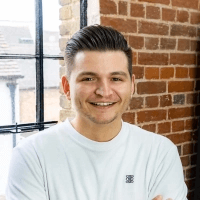
George Beresford, Creative Director, George Beresford Design
Figma for UX/UI and More
My go-to graphic design tools are Figma, Adobe Illustrator, and Adobe Photoshop. Figma is primarily known for UX/UI design, but its versatility makes it great for all kinds of professional visuals. It’s user-friendly, and one of the best features is that it offers a free version. If I encounter something that Figma can’t handle but Illustrator can, I can easily copy the artwork as an SVG, paste it into Illustrator, and continue working from there.
Another advantage of Figma is that it’s a web-based platform, so you don’t need to install it, and you can access your work from any device with an internet connection. Plus, it autosaves, ensuring that your projects are always up-to-date and accessible. It even supports offline mode if you know you’ll be without internet. With a wide range of plug-ins for everything from icons to mockups, Figma covers almost every need.
For more complex designs, I turn to Illustrator and Photoshop to add the final touches, but Figma remains my primary tool for its efficiency and ease of use.

Tianette van Staden, Owner & CEO, Lollie’s Handmade
Want to get quoted in MarketerInterview.com content just like this? Apply to become a contributor today!